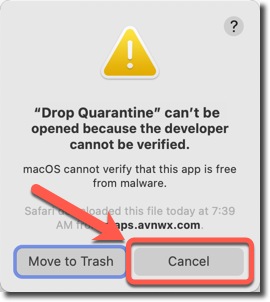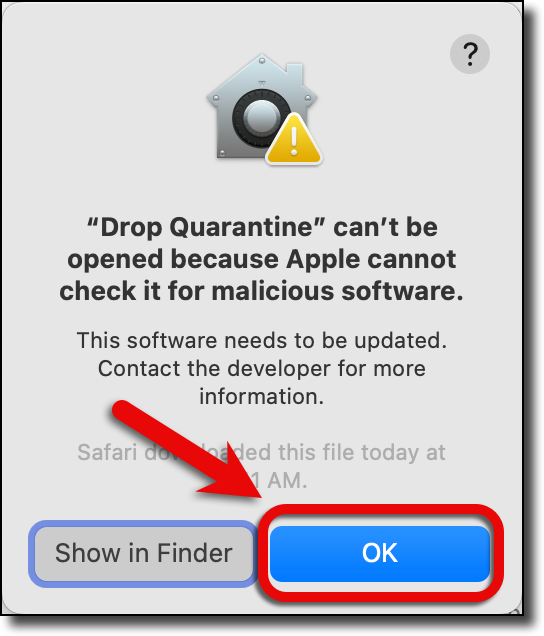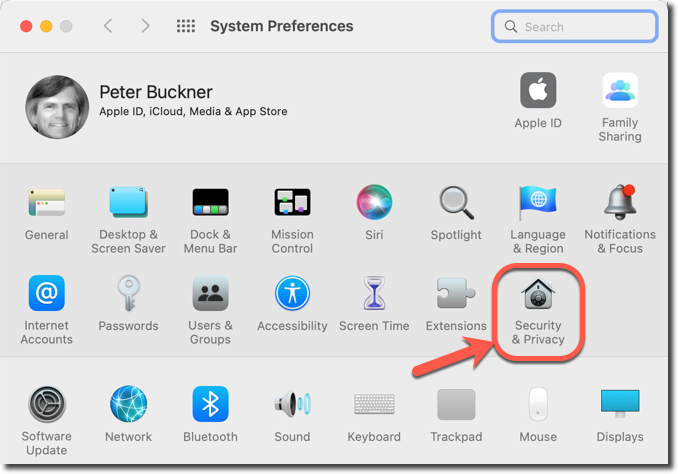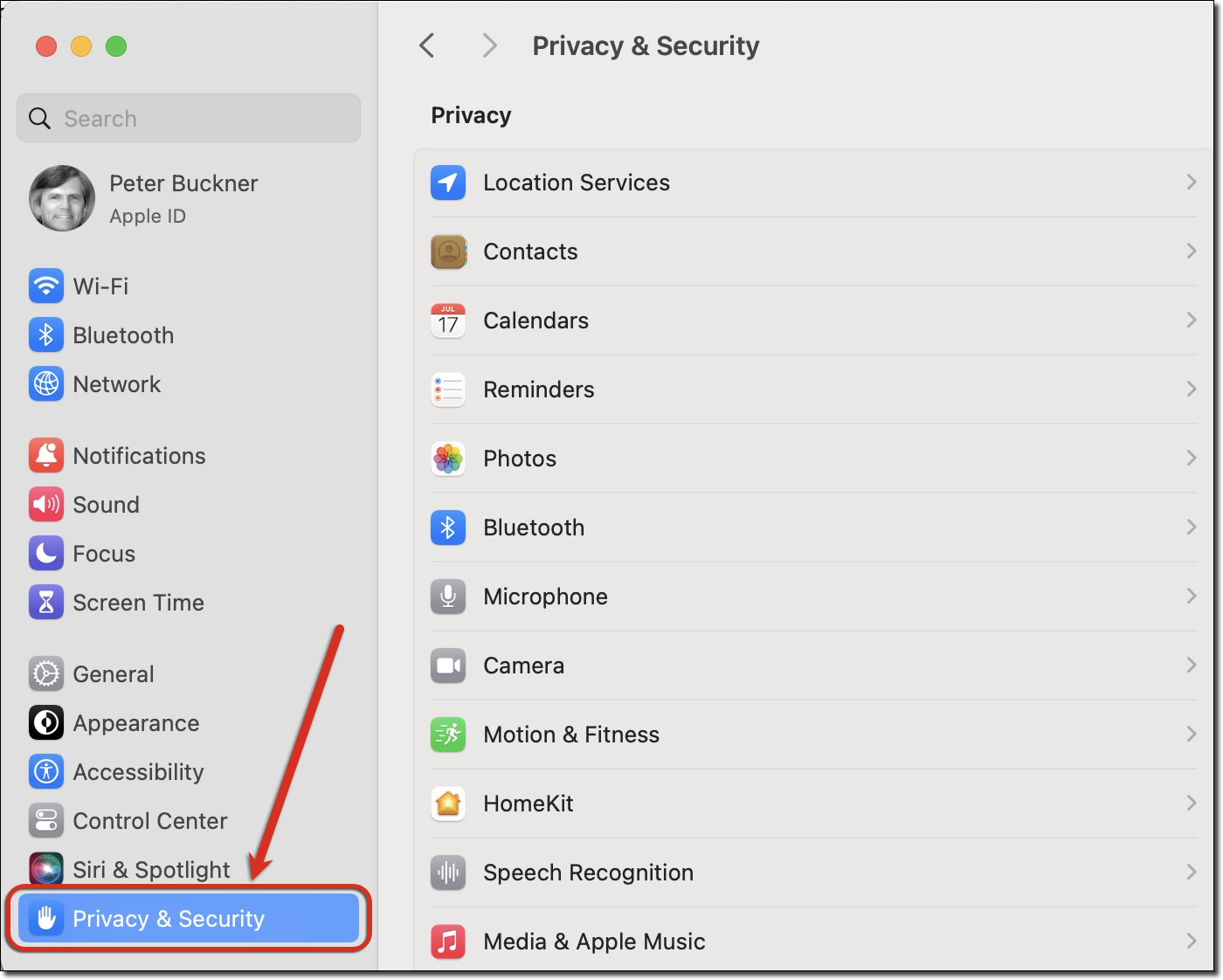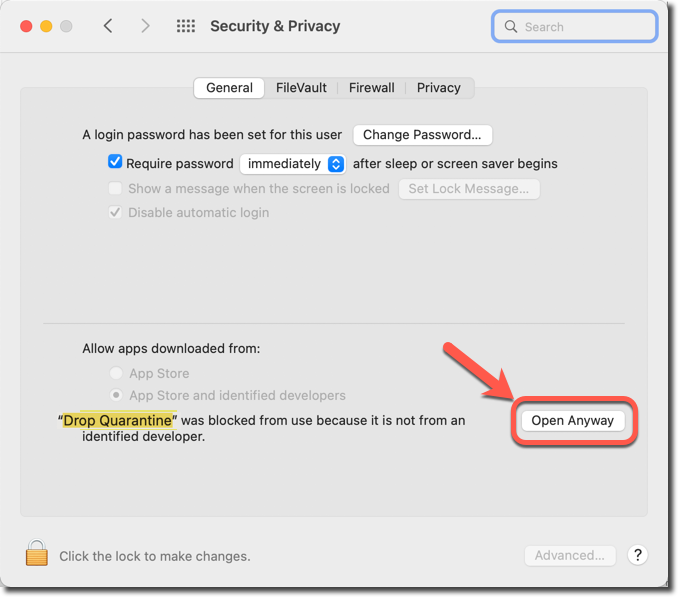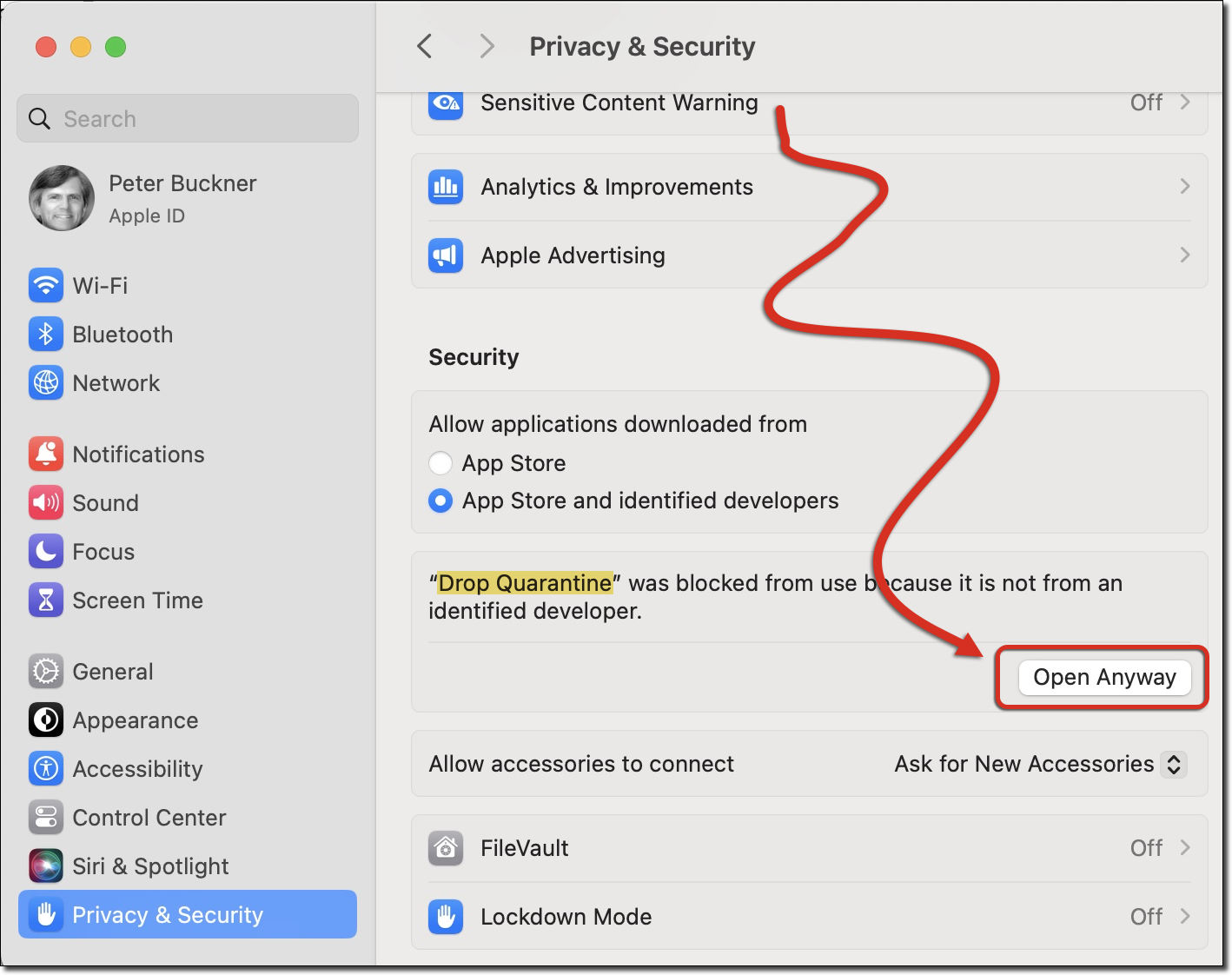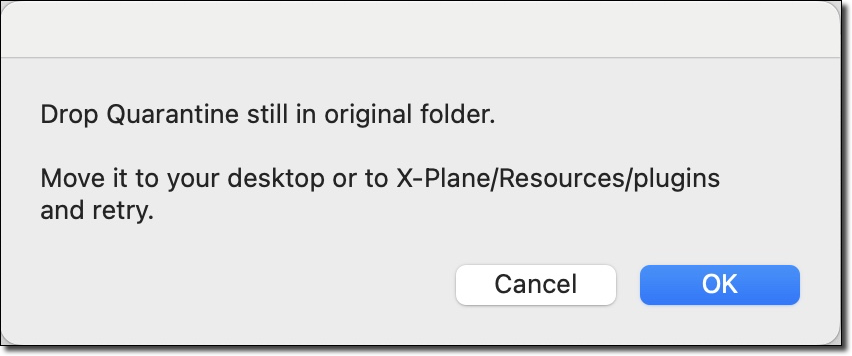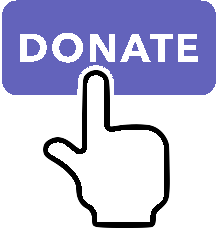Mac Quarantine¶
Your newly downloaded plugin is subject to Apple’s quarantine on recent versions of macOS. You will not be able to execute the plugin until you first remove the quarantine. We’ve included a simple script which will fix that for you:
Double-click on the AppleScript application “Drop Quarantine” included in the XPPython3 folder 1:
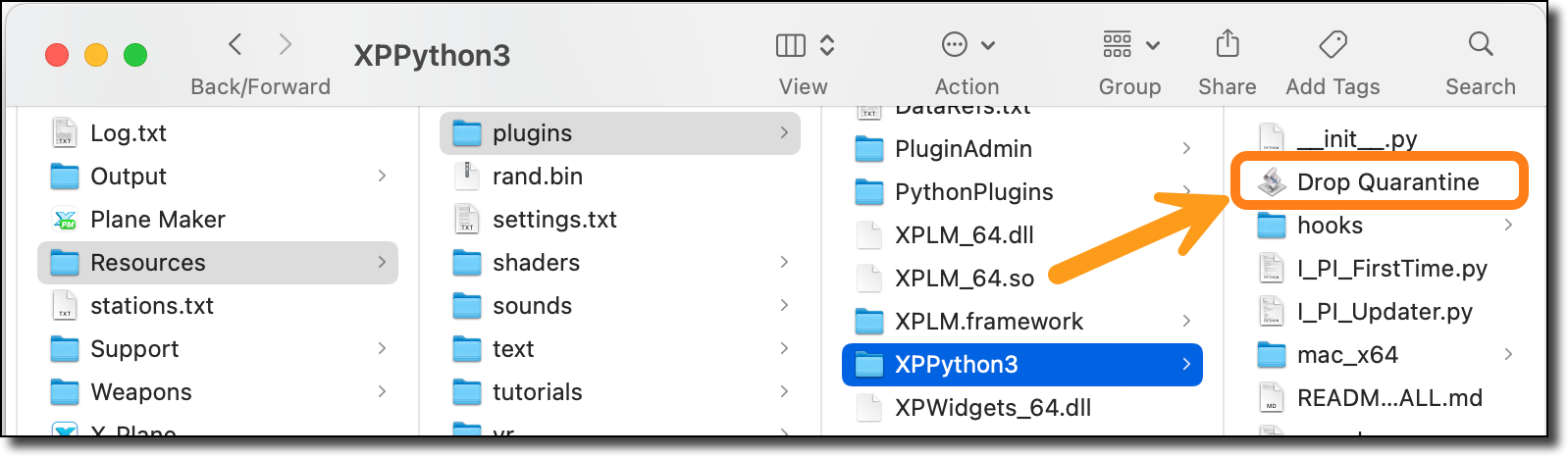
It is also subject to quarantine, so you’ll see one of two popups, depending on your version of MacOS 2:
Select “Cancel” or “OK”, and open “System Preferences”, and “Security & Privacy”. Again, depending on your version of MacOS:
Note Drop Quarantine is listed as “blocked from use”. Scroll down and select “Open Anyway”.
(If “Open” is not selectable, you may need to click on the Lock Icon in the lower left, in order to make changes.)
Clicking “Open Anyway” runs the script which will popup similar to:
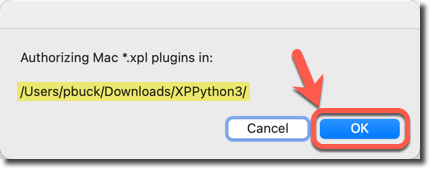
Assuming the final part of the name is “XPPython3”, press “Okay” and the plugin and associated files will be authorized.
You can run the script before or after you’ve moved XPPython3 folder under X-Plane Resources/plugins hierarchy.
It will popup “Success” when completed. 3
You may see yet another popup, before the “Authorizing…” popup: 4
If so, move Drop Quarantine from the XPPython3 folder to another location – any location will work. I suggest simply moving it one folder “up” into the Resources/plugins folder & that way it will be available for any quarantined plugin you may want to add in the future. Then, double click on it again to have it do its work.
Now, continue with Installation.
- 1
If you’re curious about what the Drop Quarantine script actually does, you can open it in the Apple Script Editor.
- 2
What? Why bother authorizing an application to authorize the plugin, isn’t that double the work? Well, not really. If you’re comfortable typing commands into Terminal, you don’t need an app (or even me to tell you how). If you’re not comfortable, then this sequence requires the fewest steps, will work for everyone, and actually, you’ll be able to use the “Authorizing Script” for any X-Plane plugin. One-and-done!
- 3
All the script does is execute
xattr -d com.apple.quarantineon any XPL file found under the folder where the script is located. It also remove quarantine on shared libraries included with XPPython3.You can actually use this same script on other (non-python) X-Plane plugins: just move or copy the script to the other plugin’s folder and execute it again.
Or, check out Mac Quarantine By Hand to do it via command line.
- 4
Holy cow! Another popup? Yes. Even though Drop Qurantine is authorized, it still thinks it (the code) is located in a quarantined folder. Seems like an Apple bug to me. Moving the file anywhere causes it to reset its location allowing it to work.