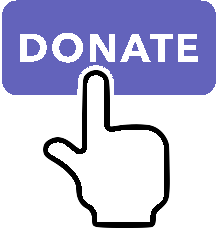Plugin Installation¶
Requirements¶
X-Plane 12.00+. Linux, Mac (Intel and M-series processors) or Windows. This plugin is built with SDK 400 and is NOT backward compatible to X-Plane 11 or earlier.
Note
This version of XPPython3 requires X-Plane 12. If you are using X-Plane 11.52, you must install XPPython3 v3.1.5. See Installation for X-Plane 11.
If you’re upgrading from XPPython v3.1.5, see Upgrading XPPython3.
Installation¶
Three steps:
Download XPPython3 zipfile:
Select zipfile:
OS
Stable Version
Beta Version 1
For Windows
For Linux
For Mac
Extract the xp3xxx.zip into your
X-Plane/Resources/pluginsfolder, such that you have folder there calledXPPython3.
This plugin XPPython3 folder must be placed in
<XP>/Resources/plugins. On first execution of X-Plane, XPPython3 will create theResources/plugins/PythonPluginsfolder.You should place any third-party python plugins in that PythonPlugins folder. (On first run of the plugin, XPPython3 will automatically download a set of sample plugins into your
Resources/plugins/PythonPlugins/samplesfolder. To execute a sample, move a plugin up into the PythonPlugins folder.)You file system layout should match (with only one of mac_x64 or lin_x64 or win_x64:
<X-Plane>/ └─── Resources/ └─── plugins/ └─── XPPython3/ ├─── mac_x64/ | ├─── XPPython3.xpl | └─── python3.12/ ├─── lin_x64/ | ├─── XPPython3.xpl | └─── python3.12/ └─── win_x64/ ├─── XPPython3.xpl ├─── python.exe ├─── ... └─── Lib/
Extra For Mac
STOP! Before continuing, you need to remove the quarantine. Follow instructions in Mac Quarantine.
If you forget to do this, XPPython3 will not load and you’ll get error popup indicating XPPython3.xpl cannot be opened. See Common Installation Errors.
Start X-Plane.
On installation success, we’ll popup a window:
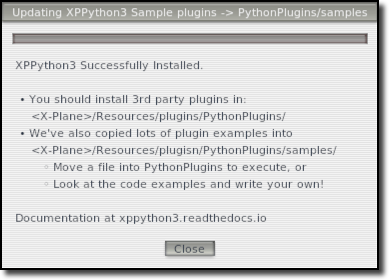
Note
If you have problems with installation
Actually read this page.
Check Common Installation Errors.
If you still have problems with installation provide information described in Getting Support.
Errors are logged, see Logging.
If it’s running, get familiar with XPPython3 Menus.
- 1
Caution: It’s Beta. Save a copy of your stable XPPython3 just in case (just rename the folder and it won’t load automatically). Anything can happen in a Beta, “not working” is common. If you’ve been invited to use a beta, my deepest thanks.